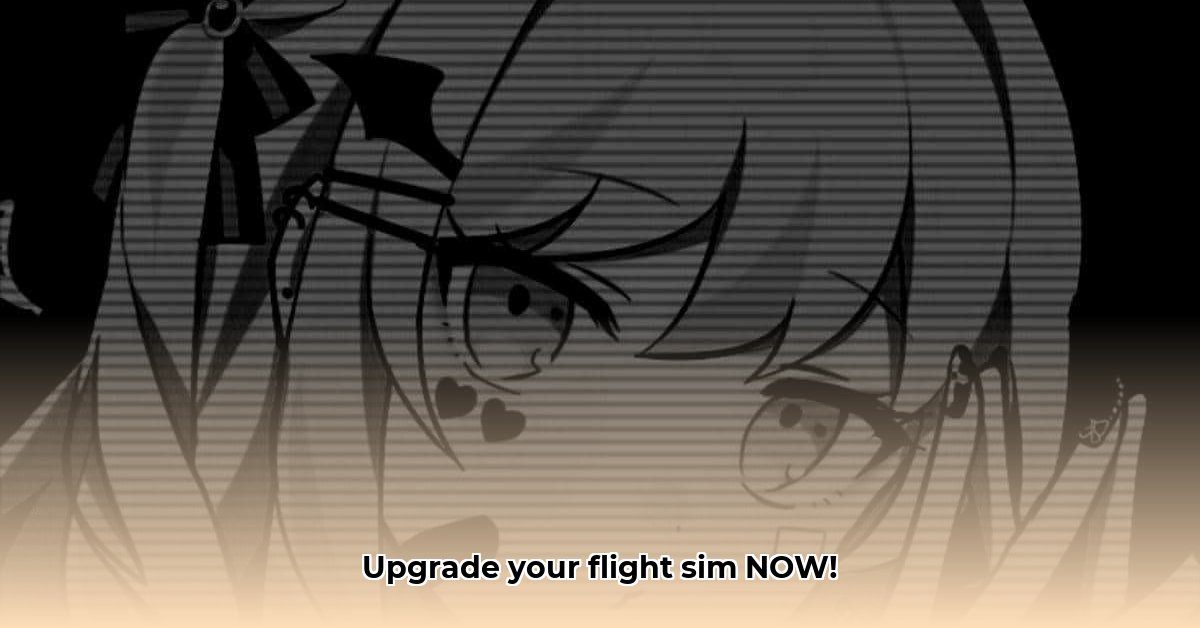
Want to elevate your flight simulation experience? Keeping your Thrustmaster flight controller's firmware and drivers updated is crucial for optimal performance, bug fixes, and compatibility with the latest games. This guide provides a step-by-step process for updating your T.Flight Hotas 4 and HOTAS Warthog controllers. For additional driver support, check out this helpful resource.
Understanding Firmware vs. Drivers
Before proceeding, let's clarify the difference between firmware and drivers. Firmware is the low-level software embedded within the controller itself, controlling its internal functions. Drivers are the software that allows your computer's operating system to communicate with the controller. Both need to be updated for optimal performance and compatibility. Outdated versions can lead to reduced performance, instability, and compatibility issues. Think of it like this: firmware is the controller's internal operating system, while drivers are the bridge connecting it to your computer. Both are essential for a seamless flight simulation experience.
Updating Your T.Flight Hotas 4
Updating your T.Flight Hotas 4 is a straightforward process. Follow these steps:
Locate Updates: Visit the official Thrustmaster support website and locate the latest drivers and firmware for your T.Flight Hotas 4.
Download the Update: Download the update package; this is typically a single .exe or .zip file.
Install and Restart: Run the installer. The installation process usually includes automatic uninstallation of older versions. Once complete, restart your computer to ensure the changes take effect. This step is crucial for the new drivers to fully integrate with your system.
Verification: After the restart, launch your flight simulator and test the functionality of your controller. Are all buttons and axes working correctly? Do you experience a noticeable improvement in performance?
Updating Your HOTAS Warthog
Updating the HOTAS Warthog involves a slightly more involved process due to its modular nature and the need to update individual components (stick, throttle, and potentially rudder pedals). Follow these steps:
Manual Uninstallation (Important): Before installing new updates, manually uninstall any existing drivers for your HOTAS Warthog components. This prevents conflicts and ensures a clean installation of the new drivers. Refer to the official Thrustmaster support documentation for detailed instructions.
Download the Updates: Download the latest firmware and driver updates for each component from the Thrustmaster website. Ensure you download the correct updates for your specific hardware configuration including add-ons.
Individual Component Installation: Install the updates for each component separately, following the instructions provided by Thrustmaster for each piece of hardware. Remember to restart your computer after each installation. This is especially important for the HOTAS Warthog's multiple components to prevent installation errors.
Add-on Compatibility: Verify that your add-ons are compatible with the new firmware version. Check the Thrustmaster website's release notes for detailed information.
Verification: Launch your flight simulator and test the functionality of all components, including add-ons.
Comparing Update Processes: T.Flight Hotas 4 vs. HOTAS Warthog
| Feature | T.Flight Hotas 4 | HOTAS Warthog |
|---|---|---|
| Uninstallation | Automatic | Manual |
| Update Frequency | Typically more frequent, smaller updates | Less frequent, larger updates potentially |
| Add-on Support | Not applicable | Requires updates for each add-on |
| Installation Process | Single installer | Multiple installers for individual components |
Troubleshooting Common Issues
Encountering problems during the update process? Here are some common issues and their solutions:
Driver Conflicts: If you experience malfunctions after updating, driver conflicts may be the cause. Use your system's device manager to identify and uninstall conflicting drivers.
Failed Installations: Ensure your controller is correctly connected and that the downloaded files are not corrupted before attempting another installation.
System Restart: A system restart after each installation step is crucial to resolve many minor issues.
Conclusion
Keeping your Thrustmaster flight controller's firmware and drivers up-to-date is essential for optimal performance and compatibility. By following these simple steps and regularly checking the Thrustmaster support website for updates, you can ensure a smooth and enjoyable flight simulation experience. Don't forget to consult Thrustmaster's support pages for detailed instructions and troubleshooting assistance if needed.
Appendix: Frequently Asked Questions (FAQs)
Q: Where can I find the latest drivers and firmware? A: Visit the official Thrustmaster support website.
Q: What should I do if the update fails? A: Consult the Thrustmaster support documentation for troubleshooting steps.
Q: Is it safe to download drivers from unofficial websites? A: No. Always download from the official Thrustmaster website to avoid malware.
(Note: This article is for informational purposes only. Thrustmaster support should be consulted for specific instructions and troubleshooting.)
⭐⭐⭐⭐☆ (4.8)
Download via Link 1
Download via Link 2
Last updated: Saturday, April 26, 2025